🔒 Resetting Password
How to Reset Your Password
If you need to update or reset your password, follow these steps to ensure your account remains secure and accessible.
Step 1: Navigate to Settings
- Log in to your account on the xMagic platform.
- Click on the
Settingsoption in the left sidebar.
Step 2: Access the Password Settings
-
Within the Settings menu, select the
Passwordtab to navigate to the password update section.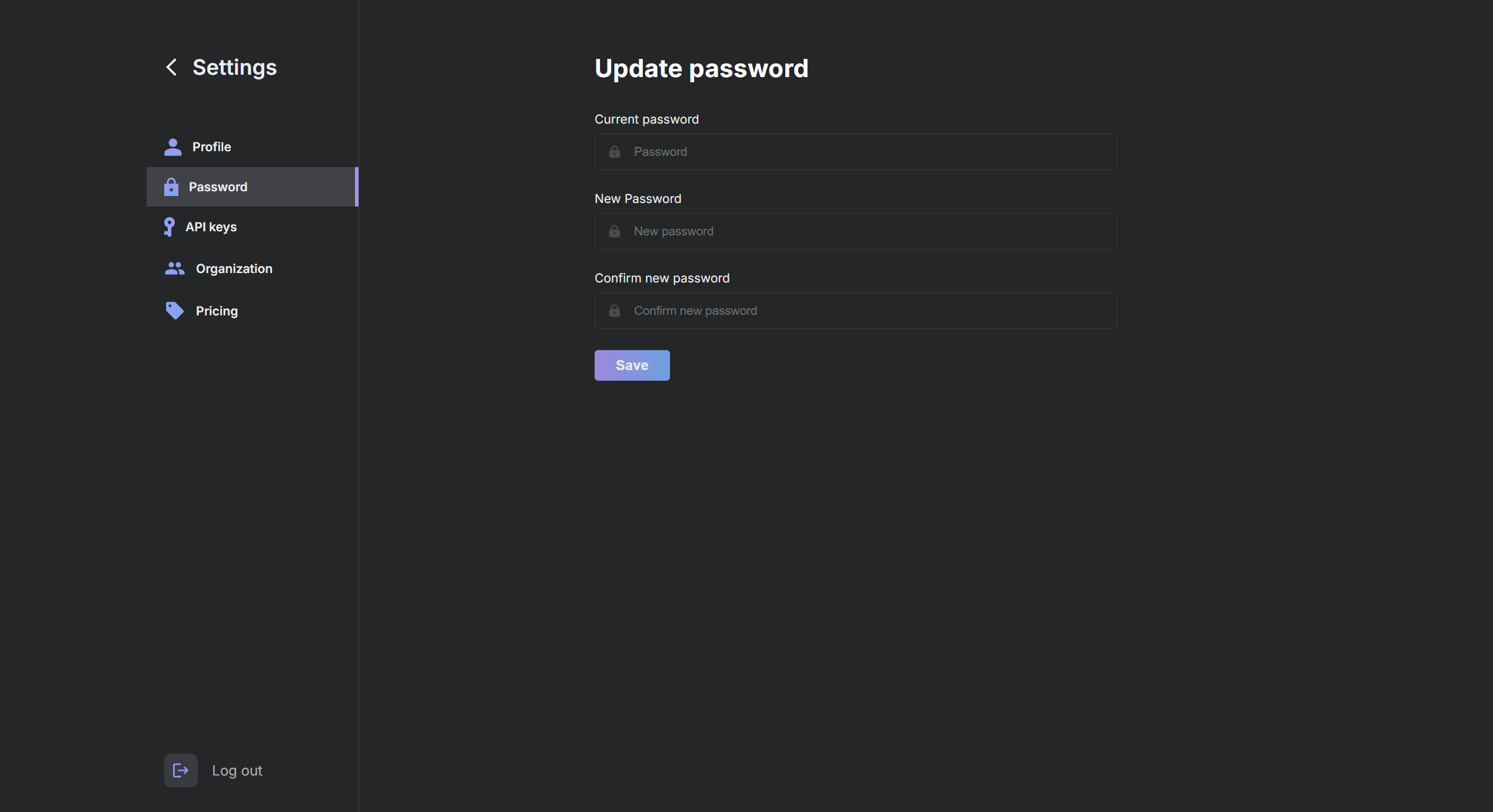
Step 3: Update Your Password
- Enter your Current password in the first field to verify your identity.
- Type your New Password into the second field.
- Confirm your new password by entering it again in the Confirm new password field.
Step 4: Save Your New Password
- Click the
Savebutton to update your password.
Important: Choose a strong password that includes a mix of upper and lower case letters, numbers, and symbols to enhance your account's security.
Troubleshooting
If you encounter any issues while updating your password, ensure that your new password meets the security requirements stated above. If problems persist, contact support@xmagic.ai for assistance.